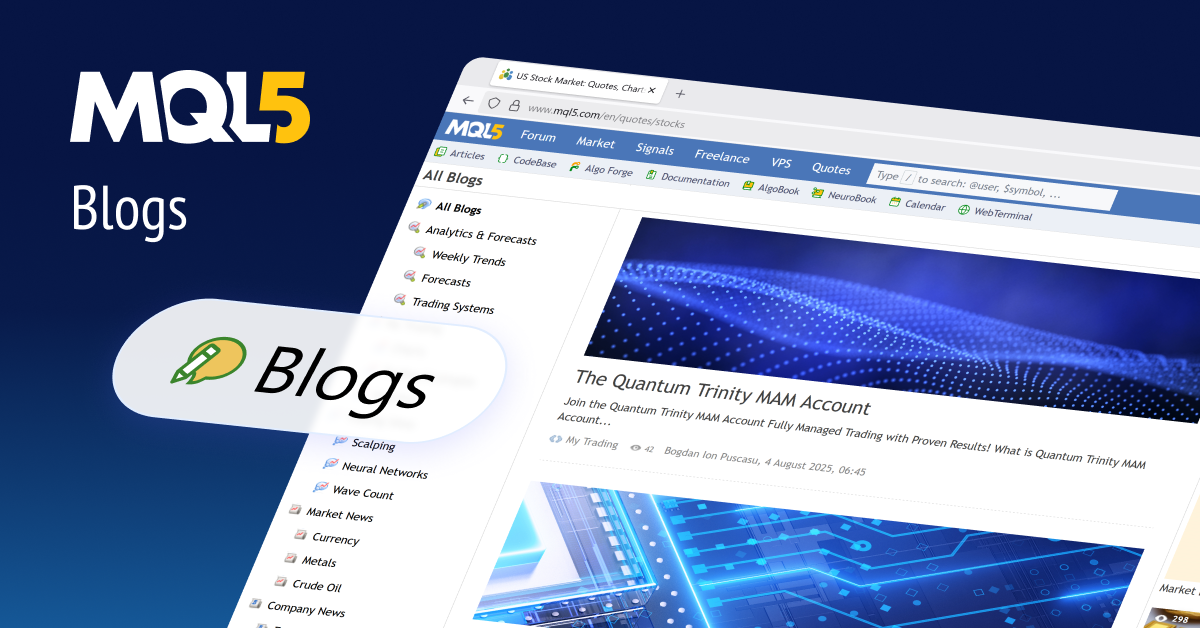Smart Stop – FAQ
Your complete guide to the Smart Stop Indicator, Scanner and Manager
![]()
1. What is the Smart Stop Series?
The Smart Stop Series consists of three tools that work seamlessly together to deliver a complete, professional stop-loss workflow:
- Smart Stop Indicator
Draws precise, market-based stop-loss levels on your chart and marks them as new, valid or broken. - Smart Stop Scanner
Monitors all Market Watch symbols and alerts you when new levels appear, when a stop breaks, or when price approaches a level. - Smart Stop Manager
Automatically applies the Smart Stop logic to your trades by placing and trailing stops without manual intervention.
![]()
2. Smart Stop Manager – Behavior and Logic
2.1 Automatic stop-loss placement
The Manager places a correct Smart Stop level the moment a new trade appears, even if the original order had no stop loss.
2.2 Automatic trailing
Whenever a new valid Smart Stop level forms, the Manager trails the stop to the new level automatically.
2.3 Interaction with other EAs
The Manager can replace stop losses set by other EAs. Some EAs accept this without issue, while others repeatedly try to reset their original SL. For this reason, testing on a demo account is recommended.
2.4 Manual stop-loss adjustments
- Moving SL closer to price: Allowed. The Manager keeps your reduced-risk adjustment and marks the trade as “Review” because it differs from the recommended level.
- Moving SL further away: The Manager permits the move but instantly resets it to the last valid Smart Stop level because it never increases risk.
- If your SL is too tight: The Manager will not widen it. It only tightens, never loosens.
In summary: The Manager accepts changes that reduce risk, and rejects those that increase it.
2.5 Do I need to add the Manager to each chart?
No. One instance manages all trades across the entire terminal.
2.6 Can I run multiple instances with different Magic Numbers?
Yes. Each instance manages only the trades matching its Magic Number filter. This lets you run independent stop logic for scalping, intraday, and swing systems simultaneously.
![]()
3. Smart Stop Indicator – Display and Options
3.1 How do I hide old stop levels?
Reduce the parameter Max history bars to calculate. A smaller value shows only the most recent stop-loss structure.
3.2 Recommended number of bars
The default is a full historical demonstration of the algorithm. For realtime-only analysis, you can reduce it based on your needs.
3.3 Difference between “New” and “Valid”
- New: A stop-loss level that appeared during the configured recency window (default: 120 minutes on M5).
- Valid: The level is still intact but older than the “New” window.
Tip: Adjust the time window to your timeframe. For example, use around 60 minutes for M1, and a higher value for higher timeframes.
![]()
4. Smart Stop Scanner – Purpose and Usage
The Scanner is optional and ideal for traders who:
- trade multiple symbols,
- want instant alerts for new stop-loss signals,
- need notifications for broken or tested levels.
It continuously monitors all Market Watch symbols and reports every important event in the Smart Stop structure.
![]()
5. Recommended Setup and Workflow
For a fully structured stop-loss workflow, we recommend:
- Indicator for visual clarity,
- Manager for automated updates and trailing,
- Scanner for multi-symbol alerting.
The Indicator and Manager alone already create a complete stop-management system. The Scanner adds global visibility across symbols.
![]()
6. Product Links
Smart Stop Indicator
https://www.mql5.com/en/market/product/154265
Smart Stop Scanner
https://www.mql5.com/en/market/product/154268
Smart Stop Manager
https://www.mql5.com/en/market/product/154267
![]()
Smart Stop Series – Built for professional, logic-based stop-loss management
Daniel, Stein Investments