Multi AI Consensus Max – Complete User Manual
Professional Setup and Configuration Guide
Welcome to Multi AI Consensus Max, the professional AI-powered grid trading system. This comprehensive manual will guide you through the complete setup process, API configuration for all seven AI models, and detailed explanation of every input parameter to help you optimize the Expert Advisor for your trading strategy.
Section 1: Initial Setup and Requirements
System Requirements
Before installing Multi AI Consensus Max, ensure your trading environment meets the necessary requirements. You will need MetaTrader 5 build 3802 or higher installed on your computer or VPS. A stable internet connection with minimum 5 Mbps speed is essential for reliable API communications with the seven AI services. Your trading account should have sufficient margin for grid trading operations, with recommended minimum balance varying by currency pair and risk settings.
Installation Process
After purchasing Multi AI Consensus Max from the MQL5 Market, open your MetaTrader 5 terminal and navigate to the Market tab in the Toolbox window. Locate your purchased product in the “My Purchases” section and click the download button. Once downloaded, the Expert Advisor will appear in your Navigator panel under “Expert Advisors”. You can then drag and drop it onto any chart of your chosen currency pair to begin configuration.
Recommended Currency Pairs and Timeframes
Multi AI Consensus Max is optimized for major forex pairs including EURUSD, GBPUSD, AUDUSD, USDCAD, and AUDCAD. These pairs offer sufficient liquidity and reasonable spreads for grid trading operations. While the EA can operate on any timeframe, M15 (15-minute) and H1 (1-hour) charts are recommended for balanced signal generation. Lower timeframes may generate excessive API calls, while higher timeframes may miss trading opportunities.
Section 2: API Configuration for Seven AI Models
Understanding API Requirements
Multi AI Consensus Max integrates seven different AI services to provide comprehensive market analysis through consensus decision-making. Each AI service requires its own API key, which you must obtain from the respective provider. You can choose to enable all seven models for maximum consensus accuracy, or select specific models based on your preferences and budget considerations. The EA will function with even a single AI model enabled, though signal confidence increases with more models active.
Claude (Anthropic) API Setup
To obtain your Claude API key, visit the Anthropic website at console.anthropic.com and create an account. After email verification, navigate to the API Keys section in your account dashboard and generate a new API key. The key format begins with “sk-ant-” followed by alphanumeric characters. Copy this key carefully and paste it into the “Claude_API_Key” parameter in the Expert Advisor settings. Claude offers various models including Claude-3-Opus, Claude-3-Sonnet, and Claude-3-Haiku. The EA uses Claude-3-Sonnet by default for optimal balance between performance and cost. Anthropic charges based on token usage, with current rates available on their pricing page.
GPT-4/GPT-4o (OpenAI) API Setup
OpenAI’s GPT models are accessed through platform.openai.com where you need to create an account and add billing information. Navigate to the API section and generate a new secret key, which starts with “sk-” followed by alphanumeric characters. Enter this key in the “OpenAI_API_Key” parameter. The EA supports both GPT-4 and GPT-4o models, with GPT-4o recommended for faster response times. You can select your preferred model through the “OpenAI_Model” parameter. OpenAI uses a pay-per-token pricing structure, and you should monitor your usage through their dashboard to manage costs effectively.
Grok (X.AI) API Setup
Grok is X.AI’s advanced language model offering real-time market analysis capabilities. Access to Grok API requires visiting x.ai and requesting API access through their developer portal. Once approved, you will receive an API key that should be entered in the “Grok_API_Key” parameter. Grok specializes in processing recent information and trending market sentiment, making it particularly valuable for combining with other AI models. X.AI’s pricing model is competitive with other providers, though availability may be limited during beta periods.
DeepSeek API Setup
DeepSeek is specialized in algorithmic trading analysis and quantitative market research. Visit platform.deepseek.com to create an account and obtain your API credentials. The API key follows the format “sk-” followed by unique identifiers. Enter this key in the “DeepSeek_API_Key” parameter. DeepSeek offers excellent value for algorithmic analysis with competitive pricing. The model excels at identifying technical patterns and quantitative signals that complement the other AI models’ qualitative analysis.
Mistral AI API Setup
Mistral provides efficient AI processing with strong technical analysis capabilities. Access their API through console.mistral.ai by creating an account and generating an API key from the dashboard. The key should be entered in the “Mistral_API_Key” parameter. Mistral offers several model variants including Mistral-7B and Mixtral-8x7B, with the EA automatically selecting the appropriate model for market analysis. Mistral’s pricing is generally lower than GPT-4, making it a cost-effective addition to your AI consensus.
Llama (Meta) API Setup
Meta’s Llama models provide open-source AI capabilities through various hosting providers. You can access Llama through services like Replicate, Together AI, or Anyscale. Create an account with your chosen provider and obtain an API key for Llama model access. Enter this key in the “Llama_API_Key” parameter and specify the endpoint URL in “Llama_API_Endpoint” if using a custom provider. Llama offers competitive pricing and good performance for market analysis tasks.
Gemini (Google) API Setup
Google’s Gemini provides multi-modal analysis capabilities through makersuite.google.com or cloud.google.com. Create a Google Cloud account, enable the Gemini API, and generate an API key from the credentials section. Enter this key in the “Gemini_API_Key” parameter. Gemini excels at processing diverse data types and can analyze market information from multiple perspectives. Google offers generous free tier allowances with competitive paid pricing for higher usage.
API Cost Management
When using multiple AI services simultaneously, API costs can accumulate based on query frequency and market activity. Multi AI Consensus Max includes intelligent cost optimization features. The “Extended_Query_Mode” parameter allows you to toggle between brief queries (lower cost) and detailed analysis (higher cost but more comprehensive). During market closures and low volatility periods, the EA automatically reduces query frequency to minimize unnecessary API calls. You can also manually adjust the “Query_Interval_Minutes” parameter to control how frequently the EA consults the AI models. Monitor your API usage through each provider’s dashboard and set spending alerts to manage costs effectively.
Section 3: MetaTrader 5 WebRequest Configuration
Enabling WebRequest Functionality
For Multi AI Consensus Max to communicate with external AI services, MetaTrader 5 must have WebRequest functionality enabled for the necessary API endpoints. In MetaTrader 5, navigate to Tools menu and select Options, then click on the Expert Advisors tab. Locate the checkbox labeled “Allow WebRequest for listed URL” and ensure it is checked. This enables the terminal to make external HTTP requests to AI service APIs.
Required API Endpoints
You must add the following URLs to the allowed WebRequest list for each AI service you plan to use. For Claude (Anthropic), add “https://api.anthropic.com”. For OpenAI GPT models, add “https://api.openai.com”. For Grok, add “https://api.x.ai”. For DeepSeek, add “https://api.deepseek.com”. For Mistral, add “https://api.mistral.ai”. For Llama, add the specific endpoint URL provided by your hosting service (such as “https://api.together.xyz” or “https://api.replicate.com”). For Google Gemini, add “https://generativelanguage.googleapis.com”.
Adding URLs Step-by-Step
In the WebRequest URL list field, enter each API endpoint URL on a separate line. You do not need to include specific paths, only the base domain as shown above. After entering all required URLs, click OK to save the settings. You must restart MetaTrader 5 for the changes to take effect. After restart, attach Multi AI Consensus Max to a chart and check the Experts tab in the terminal for any WebRequest error messages. If errors appear, verify that all URLs are correctly entered without typos or extra spaces.
Section 4: AI Model Parameters
Individual AI Model Controls
Multi AI Consensus Max provides granular control over each AI service through enable/disable parameters. The “Enable_Claude” parameter allows you to activate or deactivate Claude’s analysis in the consensus. Similarly, “Enable_OpenAI”, “Enable_Grok”, “Enable_DeepSeek”, “Enable_Mistral”, “Enable_Llama”, and “Enable_Gemini” control their respective services. Set each parameter to true to enable or false to disable. You must enable at least one AI service for the EA to generate signals, though using multiple models improves consensus reliability.
Model Selection Parameters
For AI services offering multiple model variants, you can select your preferred version through dedicated parameters. The “OpenAI_Model” parameter accepts values like “gpt-4”, “gpt-4-turbo”, or “gpt-4o”. For Claude, the “Claude_Model” parameter supports “claude-3-opus”, “claude-3-sonnet”, or “claude-3-haiku”. Higher-tier models generally provide more sophisticated analysis but cost more per query. The EA uses sensible defaults optimized for cost-performance balance, but you can adjust based on your requirements.
Query Interval Configuration
The “Query_Interval_Minutes” parameter controls how frequently the EA queries the AI models for market analysis. Default value is 15 minutes, providing timely updates without excessive API costs. Lower values like 5 or 10 minutes generate more frequent signals but increase API expenses. Higher values like 30 or 60 minutes reduce costs but may miss short-term opportunities. Consider your trading timeframe and cost tolerance when setting this parameter. The EA automatically adjusts intervals during market closures to minimize unnecessary queries.
Extended Query Mode
The “Extended_Query_Mode” parameter toggles between brief and detailed AI analysis. When set to false (default), the EA sends concise market queries requesting specific bullish/bearish/neutral assessments. This mode minimizes token usage and reduces costs while maintaining effective signal generation. When set to true, the EA requests comprehensive analysis including reasoning, risk factors, and confidence levels. Extended mode provides deeper insights but increases API costs substantially. Enable extended mode during high-impact news events or when you want maximum analytical depth.
Minimum Signal Strength Threshold
The “Min_Signal_Strength” parameter filters trading signals based on AI consensus confidence. Values range from 0.0 to 1.0, with 0.5 as default. A setting of 0.5 means at least 50% of enabled AI models must agree on a direction before the EA opens positions. Higher values like 0.7 or 0.8 require stronger consensus, reducing trade frequency but potentially improving accuracy. Lower values like 0.3 or 0.4 allow trading with weaker consensus, increasing opportunities but accepting more uncertainty. Adjust based on your risk tolerance and observed AI performance.
Section 5: Grid Trading Parameters
Base Grid Distance Configuration
The “Base_Grid_Distance_Pips” parameter sets the initial spacing between grid levels in pips. Default value varies by currency pair, with typical settings around 20-50 pips for major pairs. Smaller distances create tighter grids with more levels activated during moderate movements, requiring more capital but offering faster profit opportunities. Larger distances create wider grids with fewer levels but less capital requirement and better tolerance for volatility. Consider your account size and pair volatility when setting this parameter.
Grid Type Selection
The “Grid_Type” parameter determines how grid spacing adjusts during trading. “Fixed” mode maintains constant spacing equal to Base_Grid_Distance_Pips regardless of market conditions. “Adaptive” mode multiplies spacing by a progressive factor as more grid levels activate, preventing excessive position accumulation. “Volatility_Based” mode adjusts spacing dynamically based on current ATR or Bollinger Band width, widening during volatile periods and tightening during calm markets. Adaptive and volatility-based types offer better risk management for changing market conditions.
Maximum Grid Levels
The “Max_Grid_Levels” parameter limits how many positions the EA can open in a single direction. Default value is typically 5-10 levels depending on account size. Lower values like 3-5 provide conservative protection against extended adverse movements but limit recovery potential. Higher values like 10-15 allow more aggressive grid expansion for recovery but require substantial capital and margin. Never set this parameter higher than your account can support with comfortable margin buffer.
Position Sizing Methods
The “Position_Sizing_Method” parameter controls how lot sizes scale across grid levels. “Fixed” mode uses identical lot size for all grid positions, providing predictable risk and simple management. “Martingale” mode doubles lot size at each grid level, accelerating recovery but dramatically increasing risk on extended adverse movements. “Additive” mode increases lot size by a fixed amount at each level, offering moderate scaling between fixed and Martingale approaches. Conservative traders should use fixed sizing, while experienced grid traders may carefully employ Martingale or additive methods with strict maximum level limits.
Lot Size Configuration
The “Base_Lot_Size” parameter sets the initial position size for the first grid level. Default is typically 0.01 lots (micro lot) for accounts under $1000. Adjust this parameter based on your account equity and risk tolerance. A common guideline is risking no more than 1-2% of account equity per full grid sequence. Calculate your appropriate lot size by considering maximum grid levels and sizing method. For Martingale grids, use very conservative base lot sizes as position sizing grows exponentially.
Take Profit Settings
The “Take_Profit_Pips” parameter sets the profit target for closing entire grid sequences. When the combined profit from all active grid positions reaches this threshold, the EA closes all positions in that direction and resets the grid. Typical values range from 50-200 pips depending on grid spacing and pair volatility. Smaller take profit values lock in profits quickly but may exit prematurely during strong trends. Larger values allow profits to run but require patience and expose closed grid levels to potential reversals.
Grid Rescue System
The “Enable_Grid_Rescue” parameter activates an advanced recovery feature for underwater grids. When enabled and a grid reaches maximum levels while still in drawdown, the rescue system can open counter-trend positions to hedge exposure or add additional grid levels beyond the normal maximum to accelerate recovery. The “Rescue_Activation_Percentage” parameter sets the drawdown threshold triggering rescue mode, typically 20-30%. Grid rescue is an advanced feature requiring substantial capital and should be thoroughly tested on demo accounts before live use.
Section 6: Technical Indicator Settings
RSI Configuration
The Relative Strength Index provides momentum analysis for signal confirmation. The “RSI_Period” parameter sets the calculation period, with default of 14 providing standard RSI readings. Shorter periods like 7-10 create more responsive but volatile RSI signals, while longer periods like 21-28 produce smoother but less reactive readings. The “RSI_Overbought” parameter (default 70) defines the level above which the market is considered overbought, potentially favoring sell signals. The “RSI_Oversold” parameter (default 30) marks oversold conditions favoring buy signals. Adjust these thresholds based on your pair’s typical RSI behavior during trending versus ranging markets.
MACD Settings
The Moving Average Convergence Divergence identifies trend changes through moving average crossovers. The “MACD_Fast_Period” parameter (default 12) sets the fast EMA period, while “MACD_Slow_Period” (default 26) sets the slow EMA. The “MACD_Signal_Period” (default 9) determines the signal line smoothing. Standard MACD settings work well for most pairs and timeframes, though you may experiment with faster settings like 8/17/9 for more responsive signals or slower settings like 16/36/9 for stronger trend confirmation. MACD crossovers above zero generate bullish signals, while crossovers below zero generate bearish signals.
Bollinger Bands Configuration
Bollinger Bands measure price volatility and identify potential reversal points. The “BB_Period” parameter (default 20) sets the moving average period forming the middle band. The “BB_Deviation” parameter (default 2.0) controls band width through standard deviation multipliers. Wider deviation like 2.5 or 3.0 creates bands containing more price action, reducing breakout signals but improving reliability. Narrower deviation like 1.5 or 1.8 creates tighter bands with more frequent signals but potential false breakouts. The EA uses band touches and price position relative to bands for entry timing and trend strength assessment.
Moving Average Settings
Multiple moving averages provide trend direction confirmation across timeframes. The “MA_Fast_Period” parameter (default 50) creates a responsive moving average for short-term trends, while “MA_Slow_Period” (default 200) provides long-term trend direction. The “MA_Method” parameter accepts SMA (Simple), EMA (Exponential), SMMA (Smoothed), or LWMA (Linear Weighted) calculation methods. EMA is default and recommended for forex trading due to its responsiveness. When fast MA is above slow MA, the EA confirms bullish trend bias. When fast MA is below slow MA, bearish trend bias is confirmed.
Volatility Calculation
The EA calculates current market volatility using multiple methods for grid spacing adjustments. The “Volatility_Period” parameter (default 14) determines how many periods are analyzed for ATR and standard deviation calculations. The “Volatility_Multiplier” parameter (default 1.0) scales volatility measurements for grid distance adjustments. Higher multipliers like 1.5 or 2.0 create wider grid spacing during normal volatility, providing more breathing room. Lower multipliers like 0.7 or 0.8 tighten grids even during elevated volatility for more aggressive trading. This parameter works in conjunction with Grid_Type when set to Volatility_Based mode.
Section 7: Risk Management Configuration
Daily Loss Limit
The “Daily_Loss_Limit_USD” parameter sets maximum allowed loss per trading day before the EA suspends trading. Enter the value in your account currency (USD, EUR, etc.). Default is typically 100-200 for small accounts, 500-1000 for medium accounts, and 2000+ for large accounts. When daily losses reach this threshold, the EA stops opening new positions and displays a warning on the dashboard. Existing positions remain open unless you also enable the close positions option. Daily loss limit resets at midnight server time. Set this parameter to an amount you’re comfortable losing in a single day’s worst-case scenario.
Maximum Drawdown Protection
The “Max_Drawdown_Percent” parameter protects your account from catastrophic losses by halting trading when account drawdown exceeds the specified percentage. Default is typically 20-30%, meaning if your account equity drops 20-30% from the recent high-water mark, the EA suspends trading. Conservative traders may set 10-15% for tighter protection, while aggressive traders might accept 40-50% drawdown. When maximum drawdown is reached, the EA enters emergency mode and requires manual reset. This parameter is calculated from account equity including floating profits and losses, not just closed trade results.
Position Size Validation
The “Check_Margin_Before_Trade” parameter (default true) ensures the EA verifies sufficient margin before opening positions. When enabled, the EA calculates required margin for the next grid level including all existing positions and only proceeds if free margin exceeds a safety threshold. The “Minimum_Margin_Percent” parameter (default 200%) sets this threshold as percentage of required margin. A value of 200% means the EA requires double the calculated margin available before trading. This prevents margin calls from unexpected market movements or spread widening. Never disable margin checking on live accounts.
Maximum Spread Protection
The “Max_Spread_Pips” parameter prevents trading during abnormally wide spreads that can significantly impact grid trading profitability. Default values typically range from 3-5 pips for major pairs and 10-20 pips for exotic pairs. When current spread exceeds this threshold, the EA postpones new positions until spreads normalize. Wide spreads often occur during news releases, market opening/closing, and low liquidity periods. The EA continues monitoring existing positions but avoids opening new grid levels at disadvantageous prices. Adjust this parameter based on your broker’s typical spread ranges for each currency pair.
Emergency Stop Functionality
The “Enable_Emergency_Stop” parameter activates circuit breaker functionality during extreme market conditions. When enabled, the EA monitors for rapid adverse price movements exceeding predefined thresholds, excessive slippage, or API communication failures. If emergency conditions are detected, the EA immediately stops all trading activity and optionally closes positions based on the “Close_Positions_On_Emergency” parameter. Emergency stops require manual intervention to reset, preventing automated resumption during ongoing crisis conditions. This feature provides essential protection during black swan events or flash crashes.
Section 8: Dashboard and Display Settings
Dashboard Visibility
The “Show_Dashboard” parameter controls whether the comprehensive five-column information panel displays on your chart. Set to true (default) to show the complete dashboard with all EA statistics and real-time updates. Set to false to hide the dashboard for clean chart viewing, though the EA continues operating normally in the background. The dashboard automatically adjusts size and position based on your chart dimensions, but you can customize placement through additional parameters.
Dashboard Position Configuration
The “Dashboard_Corner” parameter determines which chart corner displays the dashboard. Options include Upper_Left (default), Upper_Right, Lower_Left, and Lower_Right. Choose a position that doesn’t obscure important chart areas or price action. The “Dashboard_X_Offset” and “Dashboard_Y_Offset” parameters fine-tune horizontal and vertical position in pixels from the selected corner. Positive X values move the dashboard right, negative values move it left. Positive Y values move it down, negative values move it up. Adjust these offsets to perfectly position the dashboard around your chart elements.
Font and Color Customization
The “Dashboard_Font_Size” parameter controls text size throughout the dashboard, with default typically 8-10 points for optimal readability. Larger values like 12-14 improve visibility on high-resolution monitors, while smaller values like 6-8 conserve screen space. The “Dashboard_Font_Name” parameter accepts any installed font, with “Arial” or “Consolas” recommended for clarity. Color parameters allow customization of various dashboard elements: “Color_Positive” (default Green) for profitable indicators, “Color_Negative” (default Red) for losses or warnings, “Color_Neutral” (default Gray) for inactive elements, and “Color_Background” (default Navy or Black) for panel background.
Information Display Options
Several parameters control which information categories appear on the dashboard. The “Show_AI_Responses” parameter (default true) displays individual AI model outputs and connection status. The “Show_Technical_Indicators” parameter shows current RSI, MACD, Bollinger Bands, and MA readings. The “Show_Grid_Info” parameter displays active grid levels, position counts, and floating profits. The “Show_Risk_Info” parameter presents current drawdown, daily P&L, and margin utilization. Disable specific categories to simplify the dashboard if you focus only on certain aspects of EA operation.
Section 9: Understanding the Dashboard
General Overview Column
The leftmost dashboard column provides essential system status information. At the top, you’ll see the combined signal status displaying “BULLISH”, “BEARISH”, or “NEUTRAL” based on AI consensus and technical indicators. Below this, the current trading mode indicates whether the EA is actively trading, in emergency stop, or suspended due to risk limits. Market hours status shows whether the EA considers the market open for your currency pair, with special handling for cryptocurrency 24/7 markets. The last query timestamp indicates when the EA most recently contacted the AI services, helping you verify normal operation.
AI Analysis Column
The second column displays individual AI model responses and connection status. Each enabled AI service shows its most recent analysis with timestamp, response time, and connection quality indicator. Green status indicates successful API communication, yellow indicates slow response or rate limiting, and red indicates connection failure or API errors. The AI responses display the model’s directional bias (bullish, bearish, or neutral) along with any confidence percentage if extended query mode is enabled. Monitor this column to identify which AI services are contributing to signal generation and troubleshoot any API connectivity issues.
Technical Indicators Column
The middle column presents real-time readings from all configured technical indicators. RSI displays the current value with color coding: red for oversold (below 30), green for overbought (above 70), and white for neutral range. MACD shows the current histogram value and signal line relationship, with arrows indicating recent crossovers. Bollinger Bands display current price position relative to the bands: “Above Upper” suggests overbought conditions, “Below Lower” suggests oversold conditions, and “Within Bands” indicates normal range. Moving averages show the fast and slow MA values along with their crossover status, confirming overall trend direction.
Risk Management Column
The fourth column monitors all risk-related metrics in real-time. At the top, current account equity and free margin display to help you assess trading capacity. Daily P&L shows profits or losses since midnight server time, with color coding (green for profit, red for loss) and proximity warnings as you approach the daily loss limit. Current drawdown percentage displays account equity decline from recent peak, with progressive color warnings as you approach maximum drawdown threshold. Margin utilization shows what percentage of your available margin is currently committed to open positions. When any risk metric approaches danger zones, the dashboard displays prominent warnings to prompt your attention.
Grid Management Column
The rightmost column provides comprehensive grid trading status. Separate sections display buy grid and sell grid information if both directions are active. For each grid, you’ll see the number of active levels, total position count, combined lot size, and current floating profit or loss. The average entry price displays across all grid positions, helping you understand break-even requirements. Grid spacing information shows current distance between levels, which may vary from base settings if using adaptive or volatility-based grid types. The profit target countdown indicates how much additional profit is needed to trigger grid closure. Color coding throughout this column helps you quickly assess whether grids are profitable (green), at break-even (yellow), or underwater (red).
Section 10: Troubleshooting and Support
Common API Connection Issues
If the dashboard shows red connection status for AI services, first verify your API keys are correctly entered without extra spaces or characters. Check that the specific AI service is operational by visiting the provider’s status page. Confirm WebRequest URLs are properly configured in MetaTrader 5 options and restart the terminal after any changes. Review the Experts tab in MT5 terminal for specific error messages that may indicate issues like invalid API keys, exceeded rate limits, or insufficient API credits. If one AI service fails while others work correctly, the EA continues operating with the functional models.
Grid Not Opening Positions
If the EA is running but not opening any positions, verify that at least one AI model is enabled and successfully connecting. Check that the combined signal strength reaches your minimum threshold setting. Confirm current spread is below your maximum spread limit. Ensure sufficient free margin exists for the calculated position size. Review that daily loss limits and maximum drawdown protections haven’t been triggered, which would suspend trading. Check that your currency pair and timeframe are appropriate for the EA’s operation. If technical indicators are in extreme conditions (like RSI above 90 or below 10), the EA may be waiting for better entry conditions.
Excessive API Costs
If API costs are higher than expected, first check your query interval setting and consider increasing it from 15 to 30 or 60 minutes. Disable extended query mode unless you specifically need detailed AI analysis. Consider disabling some AI models to reduce the number of services queried per interval, as even three or four models provide reliable consensus. Monitor which AI services consume the most credits through their respective dashboards and potentially replace expensive models with more cost-effective alternatives. Remember that query frequency increases during active trading as the EA seeks updates after position changes. During testing phases, use longer query intervals or disable more expensive AI models until you finalize your configuration.
Unexpected Grid Behavior
If grid levels open at unexpected prices or spacing seems incorrect, verify your base grid distance is appropriate for the currency pair’s typical daily range. Check that your grid type setting matches your intention (fixed, adaptive, or volatility-based). Review lot sizing method to ensure Martingale isn’t activated if you intended fixed sizing. Examine the dashboard’s grid management column to understand current spacing and next level triggers. If using volatility-based grids, check recent ATR values to understand why spacing may have widened or tightened. Remember that adaptive grids intentionally increase spacing as more levels activate, which is normal behavior for risk management.
Dashboard Display Problems
If the dashboard doesn’t appear or displays incorrectly, first confirm the Show_Dashboard parameter is set to true. Check that dashboard corner positioning doesn’t place it outside visible chart boundaries. Try adjusting X and Y offset values to bring the dashboard into view. Verify font name is correctly spelled and matches an installed system font. If dashboard text appears garbled or overlapping, adjust font size to larger values or switch to a different font like Arial or Consolas. On multi-monitor setups, try moving the chart to your primary display if dashboard visibility issues persist. Reattaching the EA to the chart with default dashboard settings can resolve persistent display problems.
Emergency Stop Activation
If the EA enters emergency stop mode unexpectedly, check the risk management column for triggered protection limits. Review whether daily loss limit was reached, requiring wait until the next trading day for automatic reset. Verify maximum drawdown protection wasn’t triggered by a severe adverse market movement. Check for flash crash or extreme volatility events that activated circuit breaker functionality. Review the Experts tab for any error messages indicating technical problems. Emergency stops require manual intervention to reset: either adjust the risk parameters and reload the EA, or wait until the condition naturally resolves (like daily loss reset at midnight). Always investigate the cause of emergency stops before resuming automated trading.
Performance Optimization
For optimal performance, run Multi AI Consensus Max on a VPS (Virtual Private Server) rather than your home computer to ensure 24/7 operation without interruptions. Choose a VPS location close to your broker’s servers to minimize latency. Regularly monitor EA logs to identify any recurring issues or patterns. Keep MetaTrader 5 updated to the latest build for best compatibility. Periodically review and adjust parameters based on observed performance and changing market conditions. Start with conservative settings on demo accounts before transitioning to live trading. Document your parameter changes to understand which settings produce best results for your specific trading style and market conditions.
Getting Support
Multi AI Consensus Max support is provided through the MQL5 marketplace product comments section where you can ask questions, report issues, and share experiences with other users. For private support inquiries, use the MQL5 messaging system to contact the developer directly. When requesting support, always include your MetaTrader 5 build number, currency pair, timeframe, relevant parameter settings, and specific error messages from the Experts tab. Screenshots of the dashboard and any unexpected behavior significantly help troubleshooting. Check the product comments section before asking questions, as your issue may already be addressed. The developer typically responds within 24-48 hours during business days.
Conclusion and Best Practices
Recommended Setup Approach
When first configuring Multi AI Consensus Max, start by enabling only 2-3 AI models to simplify troubleshooting and manage initial API costs. Use conservative grid settings with fixed position sizing and moderate maximum levels (5 or fewer). Set tight risk management parameters including low daily loss limits and 20% maximum drawdown. Run this configuration on a demo account for at least two weeks to understand EA behavior without financial risk. Gradually enable additional AI models and optimize grid parameters based on observed performance. Only transition to live trading after achieving consistent demo results and thoroughly understanding all system functions.
Ongoing Monitoring and Maintenance
Successful automated trading requires regular monitoring even with advanced Expert Advisors like Multi AI Consensus Max. Check the dashboard daily to verify normal operation, AI connectivity, and risk metric status. Review closed trades weekly to understand what market conditions produced profits versus losses. Adjust parameters seasonally as market volatility and trending behavior change throughout the year. Keep API credentials current and monitor credit balances to avoid service interruptions. Stay informed about your currency pair’s fundamental developments as the EA’s technical and AI analysis should complement your broader market understanding, not replace it entirely.
Risk Disclaimer
Multi AI Consensus Max is a sophisticated trading tool requiring understanding, proper configuration, and ongoing supervision. Automated trading systems cannot guarantee profits and may experience significant losses during adverse market conditions. Grid trading strategies can amplify losses through position accumulation if markets continue moving against your positions. Never trade with funds you cannot afford to lose. Start with minimum position sizes and conservative risk settings until you thoroughly understand EA behavior in various market conditions. The AI models provide analysis based on available data but cannot predict unforeseen events or guarantee accuracy. Successful trading ultimately depends on your parameter selections, risk management discipline, and market conditions beyond the EA’s control.
Thank you for choosing Multi AI Consensus Max. We hope this comprehensive manual helps you configure and operate the EA successfully. The combination of seven AI models, advanced grid trading logic, and professional risk management provides powerful tools for systematic forex trading. Take time to understand each parameter, test thoroughly on demo accounts, and trade responsibly. We wish you successful trading with Multi AI Consensus Max.
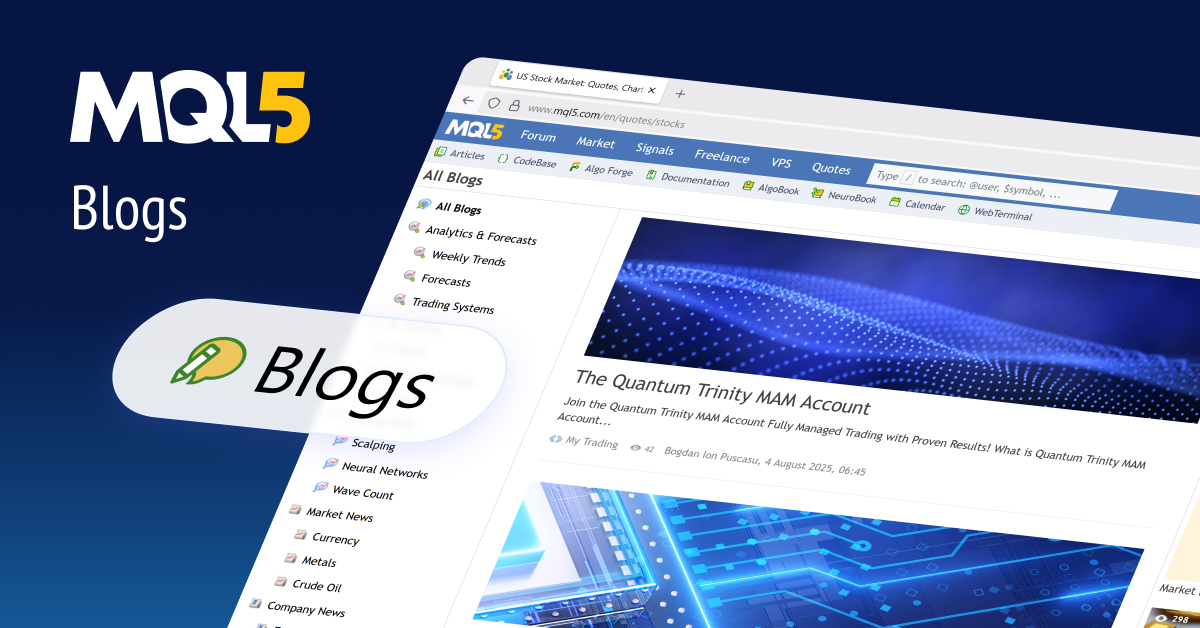
Interesting read! It’s smart to prioritize account security, especially with online platforms. Verification is key – a solid ‘jl boss login’ process builds trust. Seems JL Boss emphasizes responsible gaming too, which is great to see!
That’s a great point about responsible gaming! Platforms like JL Boss, with their focus on community & verification, seem to prioritize a solid player experience. Curious to see how their jl boss app download streamlines things – easy access is key, right? Seems like a fun, legit site!
Pattern recognition is key in baccarat, but managing your bankroll is just as vital. Seeing platforms like jl boss club emphasize secure verification for VIP access gives me confidence – a solid foundation is crucial for any serious player!
Je suis fascine par Vbet Casino, on ressent une ambiance festive. Les titres proposes sont d’une richesse folle, avec des machines a sous aux themes varies. Il donne un elan excitant. Le service est disponible 24/7. Le processus est fluide et intuitif, mais plus de promos regulieres ajouteraient du peps. Au final, Vbet Casino vaut une exploration vibrante. En plus le site est rapide et style, donne envie de continuer l’aventure. A signaler les paiements securises en crypto, qui motive les joueurs.
Commencer maintenant|
KRAKEN сайт помогает обойти блокировки. Выберите проверенное зеркало, зайдите по кракен сайти пользуйтесь маркетом с телефона или ПК.
Pokerdom надежное казино с большим выбором азартных развлечений для игроков из СНГ. С 2014 года игровая площадка развивается как единая экосистема, объединяющая онлайн-казино, покер-рум, ставки на спорт и киберспорт. Работая под лицензией Кюрасао, онлайн-казино гарантирует легальность и прозрачность, предлагая более десяти тысяч слотов от более чем 60 провайдеров. Казино Pokerdom сотрудничает с NetEnt, Pragmatic Play и Microgaming, и другими известными студиями. Азартные развлечения доступны с компьютера и любых мобильных устройств.
Новые игроки получают стартовый бонус, а постоянные клиенты онлайн казино принимают участие в разнообразных программах лояльности с реальными призами. Начните играть с минимальным депозитом от 10 долларов и если вам улыбнется удача, казино гарантирует моментальный вывод средств.
Для бесперебойного доступа используйте официальное зеркало Pokerdom или загрузите мобильное приложение с официального сайта. Зарегистрируйтесь и активируйте специальный промокод для щедрых бонусов. Поддержка игроков 24/7 через онлайн-чат и мессенджеры.
покердом казино