User Guide for Trade Assist TF Expert Advisor
The Trade Assist TF expert advisor is highly useful for managing pending orders, open trades, and viewing potential trade profits and losses.
Below is a detailed guide covering all sections of this EA.
- The X button is used to close and exit the expert advisor.
- To minimize the EA, click on the dash (-) button, which will leave only the candle closing timer visible.
- To move the EA panel, click and hold the top section, then drag it to your preferred position.
- The candle closing timer is always visible and cannot be changed.
- Below the timer, there are three main buttons, each serving a specific purpose:
- Trade – Settings related to trade execution.
- Visual – Virtual orders and potential profit/loss analysis.
- MM (Money Management) – Manages open trades.
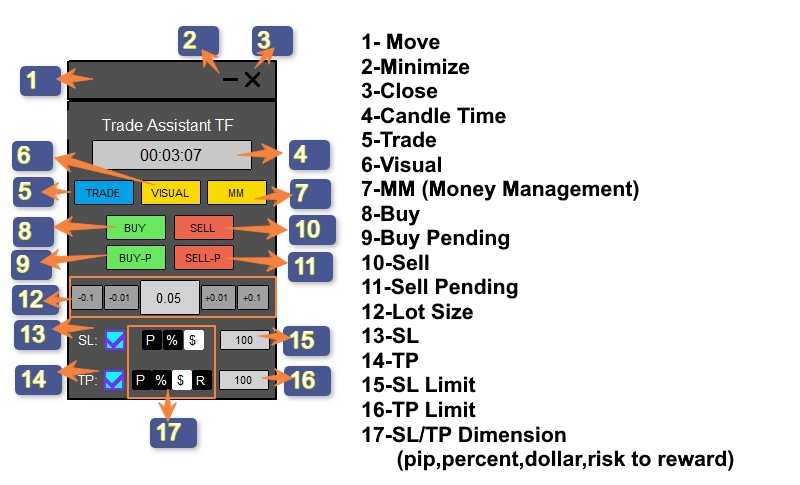
TRADE Section
- BUY and SELL buttons: Clicking these places a market order.
- BUY-P and SELL-P buttons: Clicking these creates a pending order. A visual entry point will appear on the chart, which you can move. After confirming the position:
- Click “Y” to confirm.
- Click “N” to cancel the order.
- The trade volume section allows you to view and modify your lot size.
- You can manually enter your preferred lot size or adjust it using the +0.01 or +0.1 buttons.
- The Take Profit (TP) and Stop Loss (SL) settings are accessible here.
- Checking the “SL” box activates a stop loss, which will automatically be applied to all trades.
- Checking the “TP” box enables take profit, applying it to all trades.
- Important Note: The Risk-to-Reward (R) take profit setting only works if a stop loss is set.
Sell Order Settings:
- P – Set stop loss in points (10 points = 1 pip).
- % – Set stop loss as a percentage of account balance.
- $ – Set stop loss in USD.
Buy Order Settings:
- P – Set take profit in points (10 points = 1 pip).
- % – Set take profit as a percentage of account balance.
- $ – Set take profit in USD.
- R – Set risk-to-reward ratio, which depends on the stop loss.
Order Components on the Chart
Each order has several elements displayed on the chart:
- BE (Break Even) – Moves stop loss to entry when in profit. Break-even settings can be adjusted in the MM tab, allowing configuration in points (P), percentage (%), or dollar ($) values.
- Pa (Partial Exit) – Clicking this closes 50% of the trade size.
- Tr (Trailing Stop) – Adjusts trailing stop settings in the MM tab under “Trail”.
- Trail Start – Defines the activation level (in pip).
- Trail Step – Moves stop loss step-by-step based on price changes.
- Cl (Close Order) – Closes the selected order, affecting both stop loss and take profit conditions.
VISUAL Section
This section allows traders to simulate virtual trades and analyze potential profit and loss.
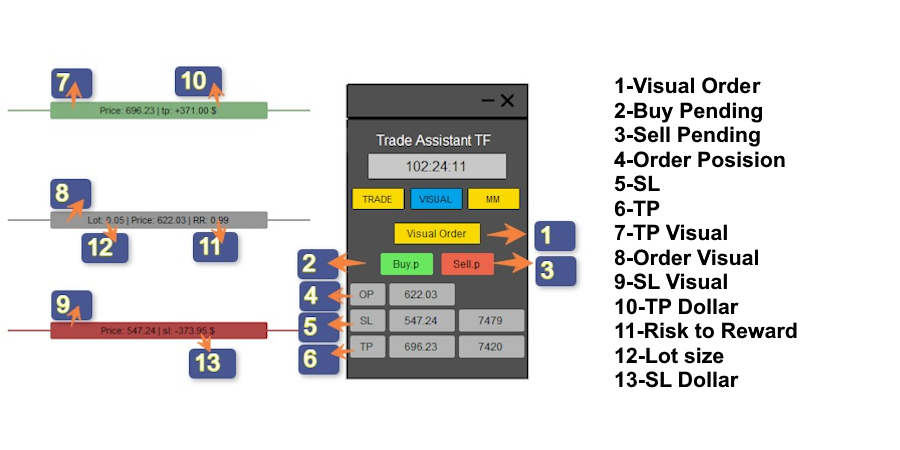
- Clicking “Visual Order” will display a virtual order on the chart, including take profit and stop loss levels.
- Traders can adjust the order components to evaluate trade conditions.
- Each row in this section provides key trade details:
- Entry – Trade volume, entry price, and risk-to-reward ratio.
- Take Profit & Stop Loss – Displays respective prices and estimated profit/loss in USD.
- Once conditions are set, traders can place a pending sell order (Sell.P) or a pending buy order (Buy.P).
- Additional stop loss and take profit price details are displayed at the bottom of the EA.
[MM] Money Management Section
This section provides settings for breakeven and trailing stop adjustments.
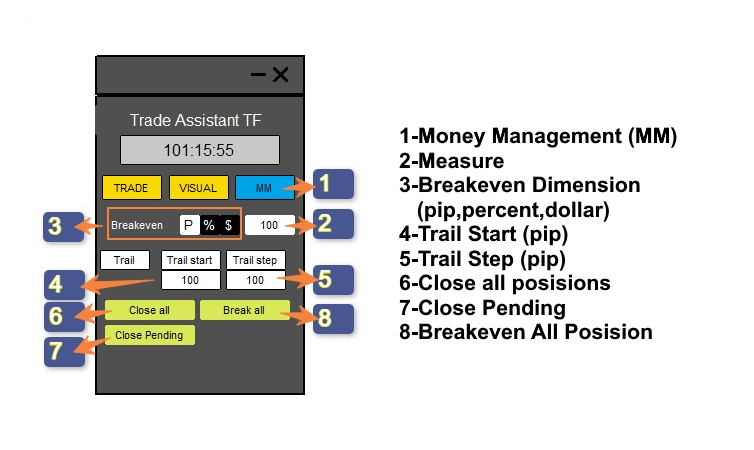
Breakeven Settings:
- P (Points) – Sets breakeven activation in points.
- % (Percentage) – Activates breakeven based on trade volume percentage.
- $ (Dollars) – Activates breakeven at a specific profit in USD.
- Final Value Box – Enter the desired breakeven value.
Trail Settings:
- Trail Start – Defines when the trailing stop activates (in pip).
- Trail Step – Adjusts stop loss step size once trailing starts.
Trade Management Options
At the bottom of the MM section, three buttons manage open and pending orders:
- Close All – Closes all open trades.
- Break All – Moves all open trades to breakeven.
- Close Pending – Cancels all pending orders.
