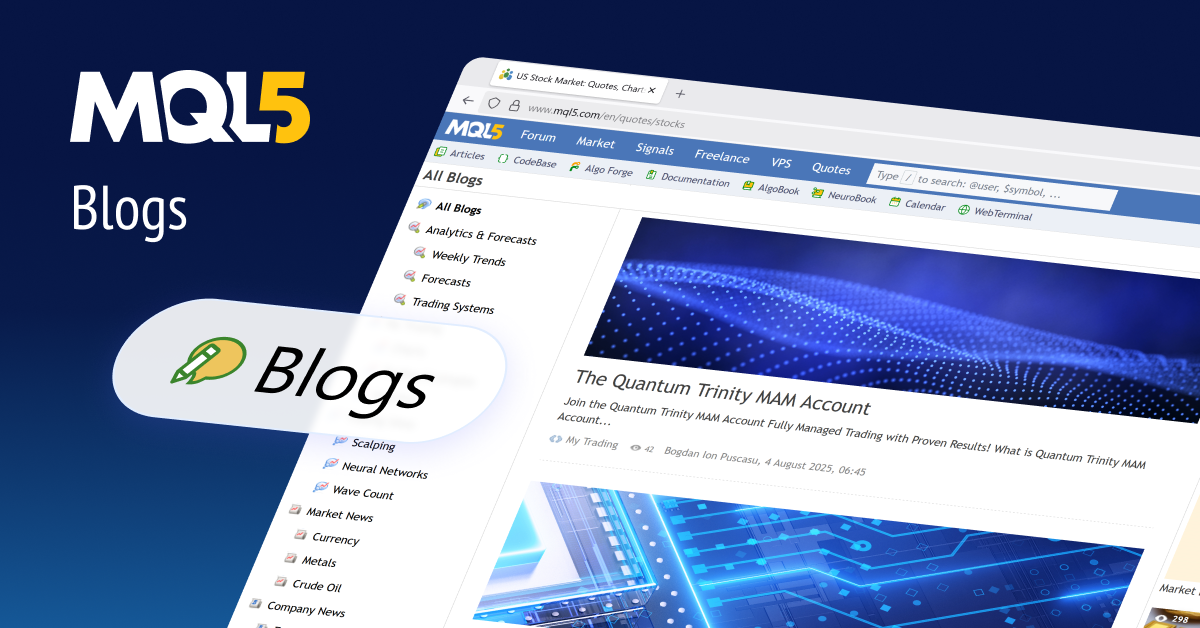The power of Nuggets MT5 lies not just in its advanced algorithms and AI integrations, but in your ability to expertly configure and operate it. This comprehensive guide serves as your manual, walking you through every essential setting and operational consideration to help you harness the full potential of this intelligent XAUUSD M1 scalper.
Crucial Recommendation: Nuggets MT5 comes with its advanced AI integration features turned OFF by default. In this initial state, the EA relies purely on its robust, indicator-based algorithmic core for entry and exit signals. We strongly recommend new users operate the EA in this default, AI-disabled state for the first few weeks to thoroughly validate its core system effectiveness on your specific broker’s feed before engaging the AI.
Important Operational Note: This EA can utilize a significant amount of the MT5 terminal’s memory for proper operation, especially when AI integrations are active. We do not recommend running Nuggets MT5 concurrently with other Expert Advisors or resource-intensive indicators on the same MT5 terminal instance. For optimal performance, a dedicated MT5 terminal (ideally on a VPS) solely for Nuggets MT5 is advised.
Section 1: Step-by-Step System Activation and Initial Configuration
Follow these precise steps to get Nuggets MT5 operational:
-
Ensure Algo-Trading is Enabled on Your Account: Before loading the EA, verify that automated trading is permitted on your MT5 trading account. This is a broker-side setting and a prerequisite for any Expert Advisor.
-
Load EA to Chart: Drag Nuggets MT5.ex5 from your Navigator window onto an XAUUSD M1 chart. Confirm the chart is precisely set to the M1 (1-minute) timeframe.
-
Allow Algo-Trading within EA Settings: When the EA’s properties window appears, navigate to the “Common” tab. Here, ensure “Allow Algo Trading” is checked.
-
Add URL Web Requests: This is a critical step for AI functionality. Go to your MT5 Terminal menu: Tools -> Options -> Expert Advisors Tab. Check “Allow WebRequest for listed URL” and add the necessary Web Request URLs provided in your Nuggets MT5 purchase documentation. These URLs facilitate secure communication with the OpenAI and Google Gemini APIs.
-
Adjust Risk Management Inputs: In the EA’s “Inputs” tab, immediately proceed to the “Risk Management & Trade ID settings” section. This is your primary safeguard. Carefully configure your lot_sizing_method (choosing between FIXED_LOT , DYNAMIC_LOT_DOLLAR_RISK , or DYNAMIC_LOT_RISK_PERCENT ) and input the corresponding Fixed_Lot_Entry_Amount , Balance_dollars_per_.01_traded , or percent_of_balance_to_trade values. Additionally, set your daily_loss_limit and maximum_equity_DD_% . For prop firm traders, enable Prop_Firm_Mode_Enabled (if available, verify from your inputs) and align protection_reset_hour (if used for prop firm resets) with your firm’s server time.
-
Activate AI Panel (Later) & Trade Validation (Later): Initially, ensure Use_AI_Entry_Signal_Validation and Use_AI_Directional_Entry_Bias remain false . You can set show_AI_Assistant_panel to true later after AI validation is enabled, to visually track AI decisions on the chart.
-
Add Your API Key (Later): Do not add your API key for ChatGPT or Google Gemini yet. This step should only be performed after you have validated the EA’s core performance without AI. When ready, input your individual OpenAI API key into the Copy_&_Paste_Your_OpenAI_API_Key_Here field and/or your Google Gemini API key into the Copy_&_Paste_Your_Gemini_API_Key_Here field.
-
Enable AutoTrading Button: Ensure the “AutoTrading” button in your MT5 toolbar is enabled (it should be green). This activates the EA on the chart.
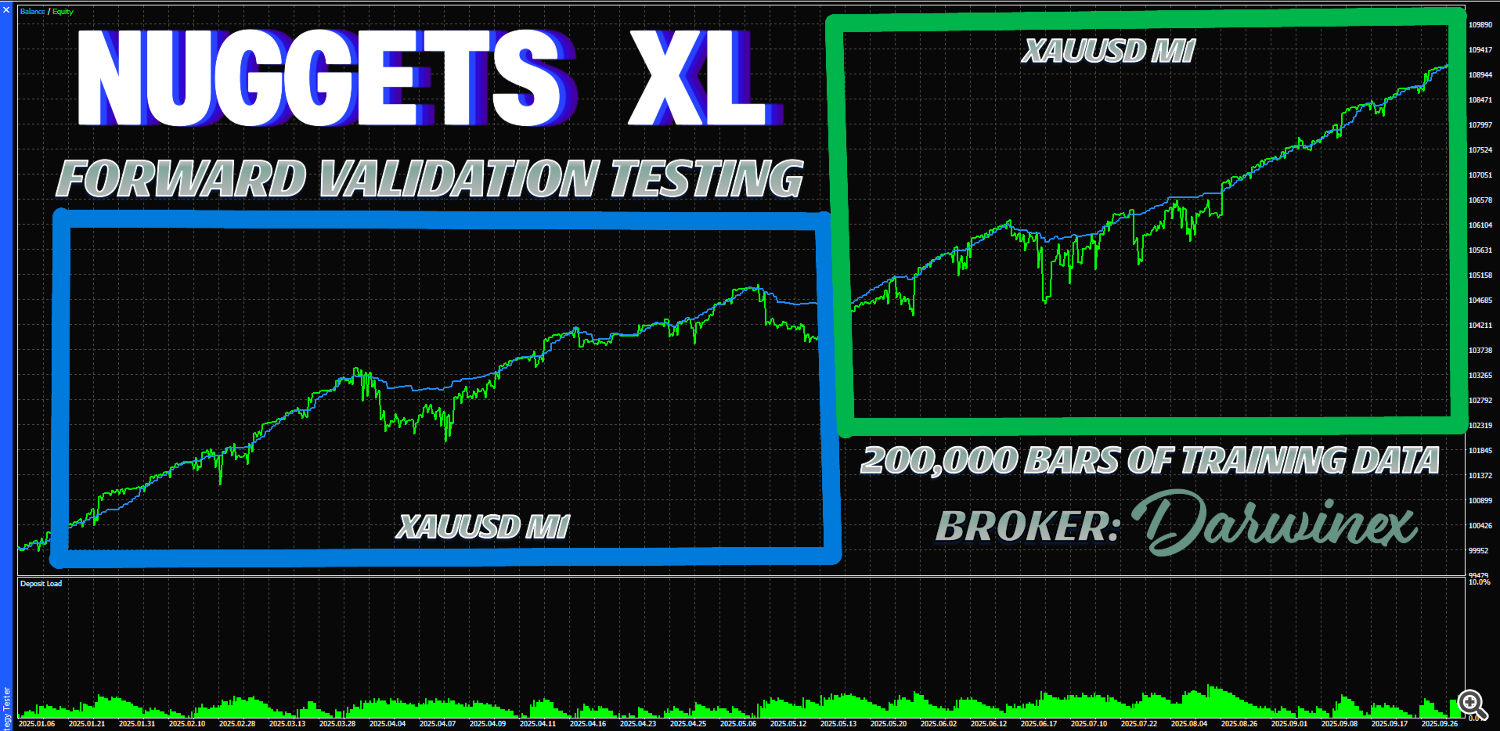
Section 2: Detailed Input Parameters – Your Fine-Tuning Toolkit
Once attached, navigate to the “Inputs” tab in the EA’s properties.
A. AI Provider & Model Selection
This section is where you define which AI models Nuggets MT5 will interact with.
-
Select_AI_Provider : (Dropdown) Choose between AI_GEMINI_COMPAT (for Gemini-compatible models like gemini-pro , gemini-1.5-flash ), AI_OPENAI (for OpenAI models like gpt-4o , gpt-3.5-turbo ), or AI_NATIVE (if future native AI integration is added).
-
OpenAI_Model_Used : (String) Specify the exact OpenAI model name, e.g., gpt-4o or gpt-3.5-turbo .
-
Custom_OpenAI_Model : (Checkbox) Set to true if you are providing a custom OpenAI model name.
-
Gemini_Model_Used : (String) Specify the exact Gemini model name, e.g., gemini-1.5-flash .
-
Custom_Gemini_Model : (Checkbox) Set to true if you are providing a custom Gemini model name.
B. AI Assistant Panel
These settings control the appearance and functionality of the on-chart AI Assistant Panel.
-
show_AI_Assistant_panel (Default: false ): Set to true to display the AI Assistant panel on your chart, providing real-time AI insights and control.
-
Move_Panel_Left-Right : Adjusts the horizontal position of the AI Assistant panel on the chart.
-
Move_Panel_Up-Down : Adjusts the vertical position of the AI Assistant panel on the chart.
-
Adjust_Panel_Width : Sets the width of the AI Assistant panel.
-
Adjust_Panel_Height : Sets the height of the AI Assistant panel.
-
AI_Panel_Background_Color : Sets the background color of the AI Assistant panel.
-
AI_Panel_Button_On_Color : Sets the color of buttons when an AI feature is “on”.
-
AI_Panel_Button_Off_Color : Sets the color of buttons when an AI feature is “off”.
-
AI_Panel_Button_Text_Color : Sets the text color for buttons on the AI Assistant panel.
-
Copy_&_Paste_Your_OpenAI_API_Key_Here : Crucial. Paste your OpenAI API key here when enabling OpenAI features.
-
Copy_&_Paste_Your_Gemini_API_Key_Here : Crucial. Paste your Google Gemini API key here when enabling Gemini features.
-
OpenAI_Timeout_ms : Defines the maximum time (in milliseconds) the EA will wait for a response from the OpenAI API.
-
Use_AI_Entry_Signal_Validation (Default: false ): Set to true to enable real-time trade validation via AI before entries.
-
Use_AI_Directional_Entry_Bias (Default: false ): Set to true to allow AI to determine the directional bias (BUY-only, SELL-only, BOTH) for entries.
-
Use_AI_Optimization_Assistant (Default: false ): Set to true to enable the AI’s parameter optimization suggestions.
C. AI MTF Options
These settings relate to Multi-Timeframe (MTF) confluence validation with AI.
-
Use_AI_Powered_Multi_TF_Confluence_Filtration (Default: false ): Set to true to enable AI-driven MTF confluence checks before entries.
-
TF_List_For_Confluence_Filtration : (String) A comma-separated list of timeframes (e.g., M5,M15,M30 ) the AI should check for confluence.
D. Risk Management & Trade ID settings
This is your primary safeguard and trade identification section.
-
Fixed_Lot_Entry_Amount : (Used if lot_sizing_method is FIXED_LOT ). The static lot size for all trades.
-
lot_sizing_method : (Dropdown) Choose between FIXED_LOT , DYNAMIC_LOT_DOLLAR_RISK , or DYNAMIC_LOT_RISK_PERCENT .
-
Balance_dollars_per_.01_traded : (Used if lot_sizing_method is DYNAMIC_LOT_DOLLAR_RISK ). The dollar amount risked per 0.01 lot size. This works in conjunction with your stop loss to calculate lot size.
-
trade_direction : (Dropdown) Manual override for trade direction: BUY_ONLY , SELL_ONLY , or BOTH .
-
percent_of_balance_to_trade : (Used if lot_sizing_method is DYNAMIC_LOT_RISK_PERCENT ). The percentage of your account equity/balance to risk per trade.
-
pip_calculation_for_risk_percent_mode : (Numerical) Clarifies how pips are interpreted for risk percentage calculations (e.g., 10 for 1.0 standard pip in 5-digit brokers, or 1 for 1.0 standard pip in 4-digit brokers). Crucial for accurate lot sizing.
-
Select_Stop_loss_level : (Dropdown) Determines where the Stop Loss is set: SL_FROM_SIGNAL (based on internal logic) or SL_CUSTOM_PIPS (uses Stop_Loss_Pips ).
-
Select_take_profit_level : (Dropdown) Determines where the Take Profit is set: TP_FROM_SIGNAL (based on internal logic) or TP_CUSTOM_PIPS (uses Take_Profit_Pips ).
E. Magic Number Inputs
F. Entry Protection Settings
-
max_allowed_spread_to_open : The maximum allowed spread (in points) for a new trade entry. If current spread exceeds this, no trade.
-
max_open_positions_across_account : Global limit on open positions.
-
max_open_lots_across_account : Global limit on total open lots.
-
check_for_entry_every_N_seconds : Defines the frequency (in seconds) the EA checks for new entry signals.
G. Daily Protection Settings
-
daily_loss_limit : (Percentage) The maximum percentage of your initial daily balance you are willing to lose before the EA pauses trading.
-
daily_DD_limit : (Percentage) Daily drawdown limit.
-
protection_reset_hour : The hour (0-23) at which daily protection limits are reset.
H. Account Protection Settings
-
minimum_equity_level : If account equity falls below this absolute value, trading stops.
-
maximum_equity_DD_% : An overarching maximum equity drawdown percentage from peak.
-
maximum_equity_level : Trading stops if equity reaches this absolute value.
I. News Filter Settings
-
News_Priority : (Dropdown) NewsFilter_Disabled , Filter_High_Impact , Filter_Medium_and_High_Impact .
-
set_news_currencies : (String) Currencies to filter news for (e.g., XAU,USD or ALL ).
-
upcoming_Medium_News_Trade_Buffer_(MINUTES) : Minutes before a medium impact news event to pause entries.
-
trade_buffer_after_medium_news_(MINUTES) : Minutes after a medium impact news event to resume entries.
-
upcoming_High_News_Trade_Buffer_(MINUTES) : Minutes before a high impact news event to pause entries.
-
trade_buffer_after_high_news_(MINUTES) : Minutes after a high impact news event to resume entries.
-
Number_of_headlines_to_display : How many upcoming news headlines to show on the chart (if display_EA_statistics is true).
J. Stats Panel Display Settings
-
display_position_stats : If true , displays statistics about open positions.
-
display_EA_statistics : If true , displays general EA performance statistics on the chart.
-
seconds_between_panel_refresh : How often (in seconds) the stats panels on the chart update.
K. EAHQ Strategy Panel Settings (Visuals for a specific strategy panel)
These settings control the visual appearance of a specific strategy-related panel.
-
PanelX / PanelY : X and Y coordinates for the panel position.
-
PanelWidth / PanelHeight : Width and height of the panel.
-
LineSpacing : Vertical spacing between lines of text in the panel.
-
BullishEntireColor / BearishEntireColor : Colors for bullish and bearish elements within the panel.
L. Session Time Settings
-
sessionSundayOpenHour / sessionSundayCloseHour : Trading hours for Sunday.
-
sessionMondayThursdayOpenHour / sessionMondayThursdayCloseHour : Trading hours for Monday through Thursday.
-
sessionFridayOpenHour / sessionFridayCloseHour : Trading hours for Friday.
-
sessionIgnoreSunday : If true , no trading on Sunday.
-
sessionCloseAtSessionClose : If true , open trades are closed at the end of the session.
-
sessionCloseAtFridayClose : If true , open trades are closed at Friday’s session close.
M. Strategy Monitoring Panel (SMP) (Visuals for another monitoring panel)
These settings control the visual appearance of a strategy monitoring panel.
-
Show_Strategy_Monitor (Default: false ): Set to true to display this specific monitoring panel.
-
SMP_X / SMP_Y : X and Y coordinates for the SMP.
-
SMP_Width / SMP_Height : Width and height of the SMP.
-
SMP_LineSpacing : Vertical spacing within the SMP.
-
SMP_MaxLogLines : Maximum number of log lines to display in the SMP.
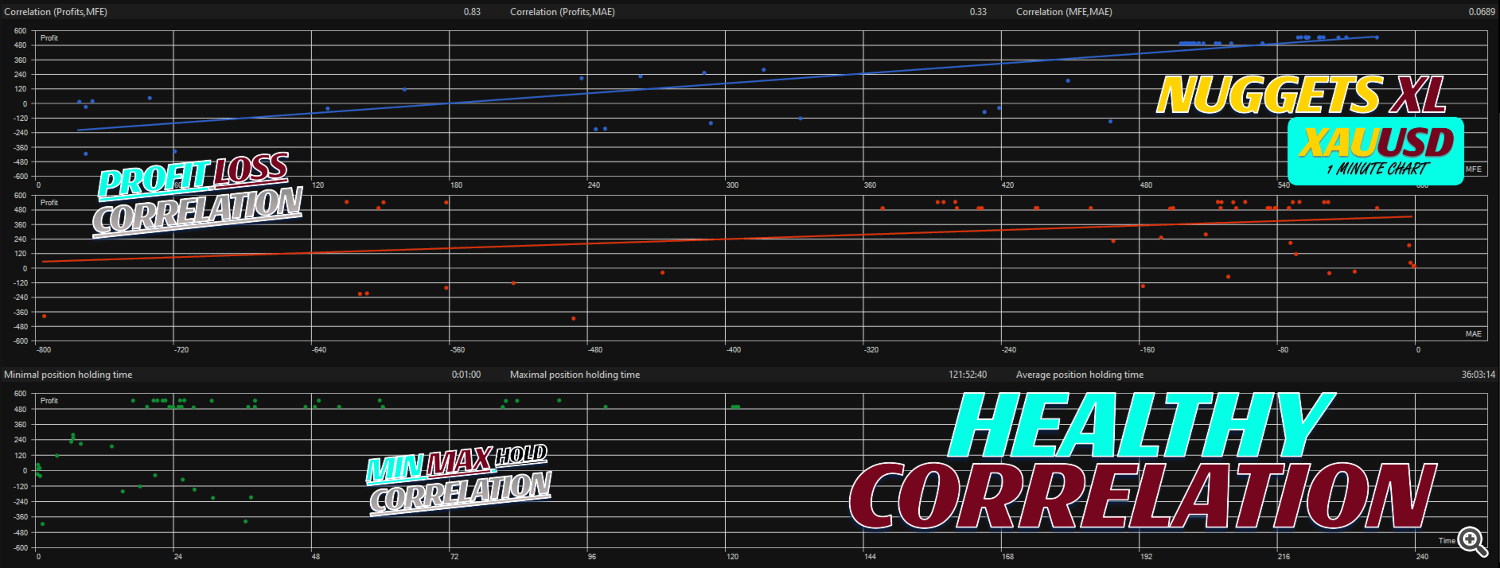
Section 3: Operational Flow – Your Intelligent Trading Journey
-
Initial Validation (WITHOUT AI):
-
Begin by operating Nuggets MT5 with Use_AI_Entry_Signal_Validation and Use_AI_Directional_Entry_Bias both set to false .
-
Allow the EA to run for at least a few weeks (on a demo or small live account) to thoroughly validate its core, indicator-based strategy effectiveness on your specific broker’s XAUUSD M1 feed. Pay close attention to execution, spread impact, and overall consistency.
-
This phase is crucial: It allows you to confirm the EA’s robust algorithmic performance before introducing the AI layer.
-
-
Introducing AI (After Core Validation):
-
If you are satisfied with the EA’s performance in the non-AI mode, you can then proceed to activate the AI layer.
-
Go to Tools -> Options -> Expert Advisors Tab and ensure your Web Request URLs are correctly added.
-
In the EA’s Inputs, now input your OpenAI API key into the Copy_&_Paste_Your_OpenAI_API_Key_Here field and/or your Google Gemini API key into the Copy_&_Paste_Your_Gemini_API_Key_Here field.
-
Set Use_AI_Entry_Signal_Validation or Use_AI_Directional_Entry_Bias (or both) to true .
-
Consider enabling show_AI_Assistant_panel to gain real-time insight into the AI’s decision-making process directly on your chart.
-
You can then experiment with Use_AI_Optimization_Assistant (set to true ) to receive intelligent optimization suggestions from the AI.
-
-
Monitor and Adapt: Regardless of whether AI is enabled, continuously monitor the EA’s performance using the on-chart info panel and your MT5 account history. The market is dynamic, so be prepared to make thoughtful, data-driven adjustments to your inputs as needed, always understanding the potential impact of each change.
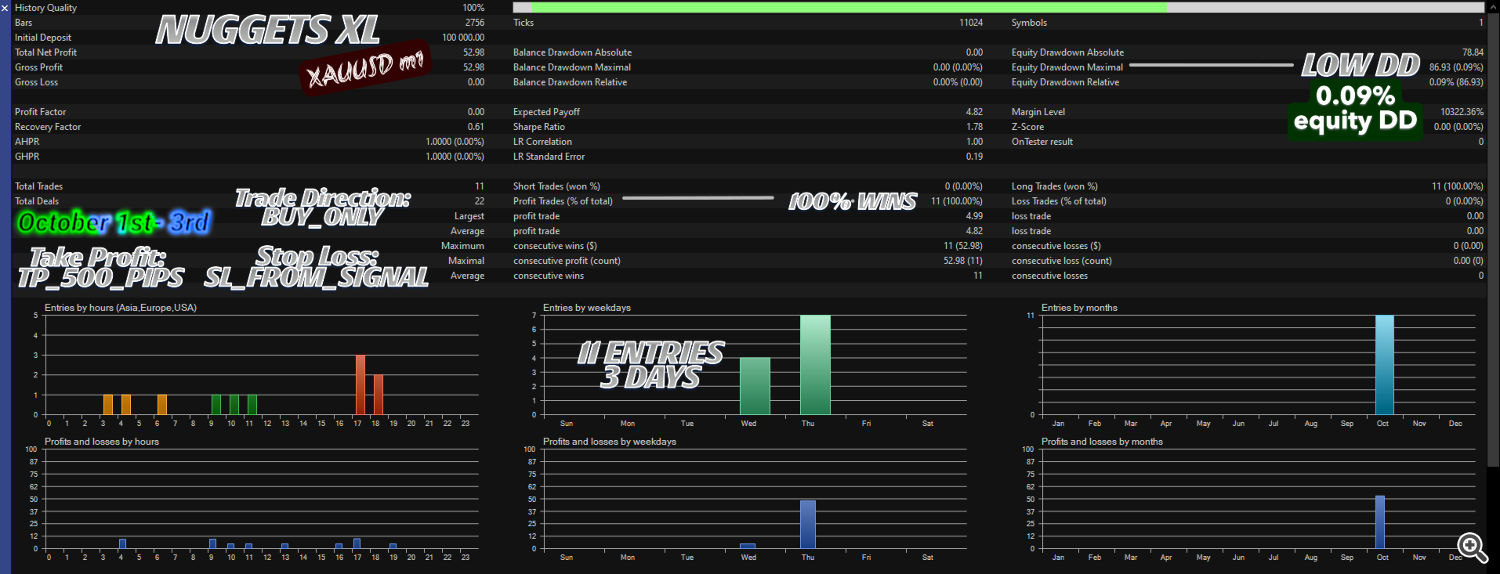
Section 4: Essential Best Practices & Strategic Recommendations
-
Dedicated Terminal & VPS is Paramount: Given Nuggets MT5’s potential for significant memory utilization (especially with AI active) and its M1 timeframe sensitivity, running it on a dedicated MT5 terminal on a reliable Virtual Private Server (VPS) is strongly recommended. This ensures uninterrupted operation, minimal latency, and dedicated resources, maximizing performance and stability.
-
No Other EAs: Do not run other Expert Advisors or overly resource-intensive custom indicators on the same MT5 terminal instance as Nuggets MT5. This system is designed for singular focus to ensure optimal memory allocation and execution speed.
-
Broker Choice Matters: XAUUSD M1 scalping is highly sensitive to your broker’s raw spread, commission structure, and execution speed. Choose a broker offering tight spreads, low commissions, and low latency for gold.
-
API Costs & Monitoring: Be fully aware that utilizing the OpenAI and Google Gemini APIs incurs costs based on your usage (number of requests). Monitor your API provider’s dashboard for your spending to manage costs effectively.
-
Backtesting for Insights, Demo for Validation: While MT5’s Strategy Tester can provide valuable historical insights, it cannot perfectly replicate live market conditions (variable spread, slippage, real latency). Always conduct thorough testing on a demo account mirroring your live broker’s feed before deploying Nuggets MT5 with real funds.
-
Stay Informed & Discretion: While the news filter provides a robust automated buffer, maintaining a general awareness of major economic news and geopolitical events is always a wise practice. No system, even AI-powered, can predict black swan events, and human discretion is the ultimate safeguard.
-
Regular Updates: Always ensure your Nuggets MT5 is updated to the latest version. This guarantees you benefit from continuous performance enhancements, bug fixes, and new features as they are released.
By adhering to this comprehensive operational guide, you empower yourself to fully leverage Nuggets MT5 as a truly intelligent, disciplined, and powerfully adaptive tool for navigating the dynamic XAUUSD M1 market. Start smart, validate thoroughly, and then unleash the full AI potential.