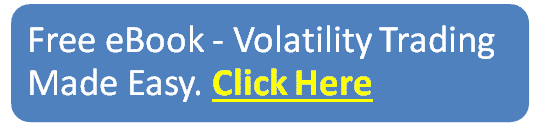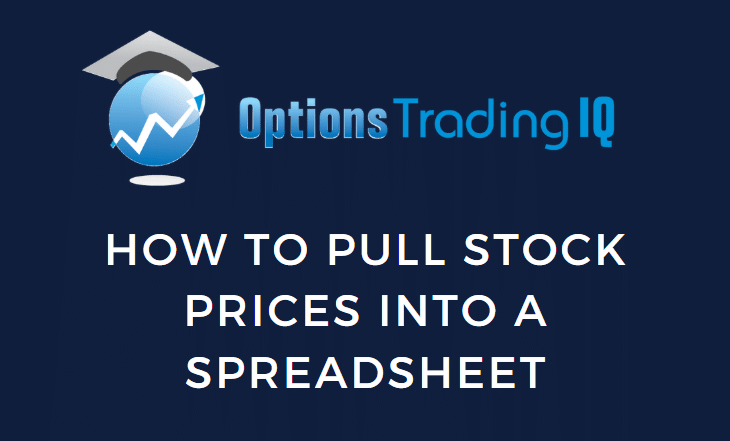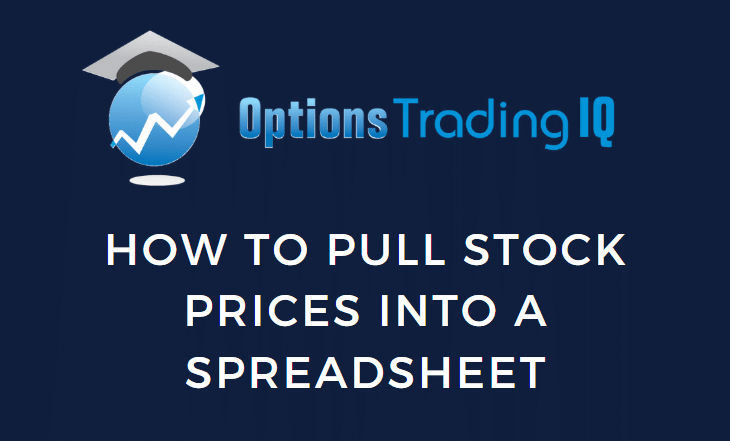
Spreadsheets have come a long way and gotten more powerful since the days of Lotus 123 (one of the early spreadsheet software programs released in 1983).
Today, we will show how to import stock prices into Google Sheets.
Contents
Google Sheets is free to anyone with a Google account.
Anyone who has Gmail has a Google account.
We will be running our example using a smartphone to demonstrate that we can.
We enter the following formula into a cell in a new Google Sheet:
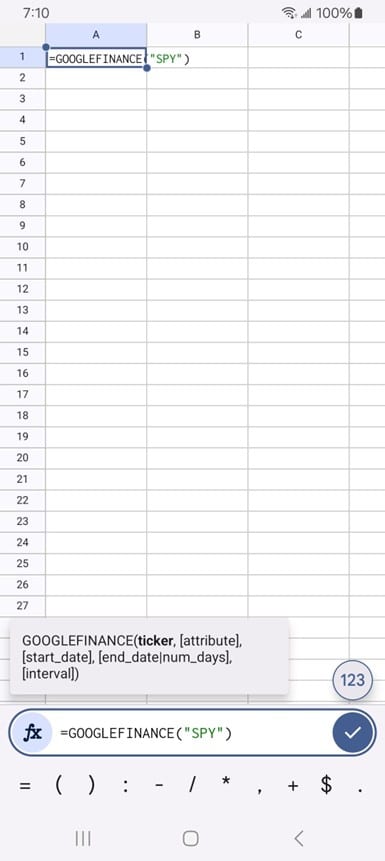
The formula in spreadsheets starts with an equal sign.
We are using the googlefinance formula that is available in Google Sheets.
It will not work in Excel because Excel was created by Microsoft and is not likely to use something created by Google.
However, it is possible for you to also pull stock data into Excel – but with a different function and method (which is not part of this tutorial).
In our example, we passed the ticker symbol “SPY” into the googlefinance function.
Make sure it is in quotes.
SPY is the S&P 500 exchange-traded fund.
After we enter the formula, the number 597 magically appears:
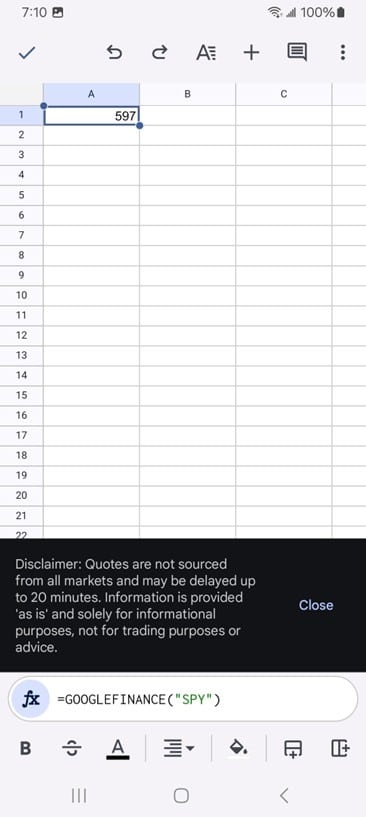
That is the current price of SPY, possibly delayed up to 20 minutes (as the above disclaimer says).
Since we know that the information thus provided is “as-is” for informational purposes and not for trading or advice, we will close the disclaimer for the remainder of the example.
To confirm this number, we pulled up tradingview.com and saw that, indeed, SPY closed exactly at $597 on Friday, June 13, 2025.
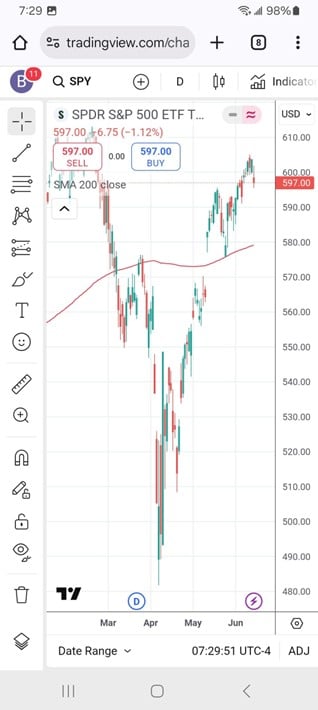
Although this example is not meant to teach you how to use a spreadsheet on a phone, we can format that number in currency format with up to two decimal places of accuracy in our Google Sheet:
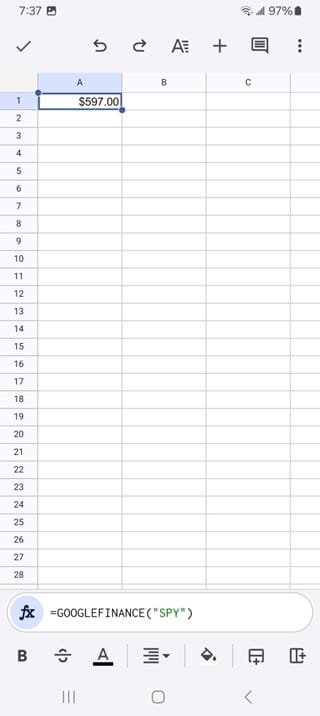
Suppose we want to get the prices for a list of stocks, say the Magnificent Seven stocks listed here in alphabetical order by symbol:
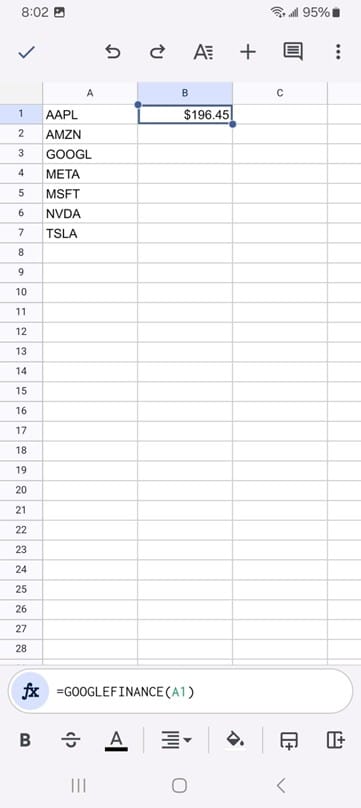
We start by entering the googlefinance function in cell B1 (just to the right of the AAPL symbol).
This time, instead of putting the stock symbol into the googlefinance function, we have it reference the cell to its left (in this case, the A1 cell).
See the above screenshot and note that A1 is not in quotes when we pass the cell reference to the function.
We see that it retrieved the stock price of Apple (AAPL) to be $196.45 at the time.
To get the stock prices for the rest of the list, we can copy the cell B1 and paste that formula down like so:
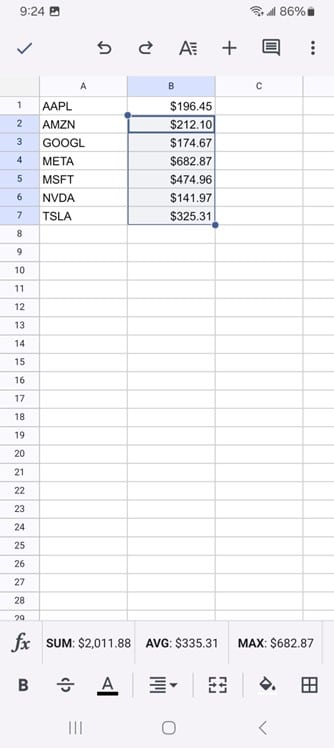
If we look at the individual formula, we see that it automatically references the cell to its left.
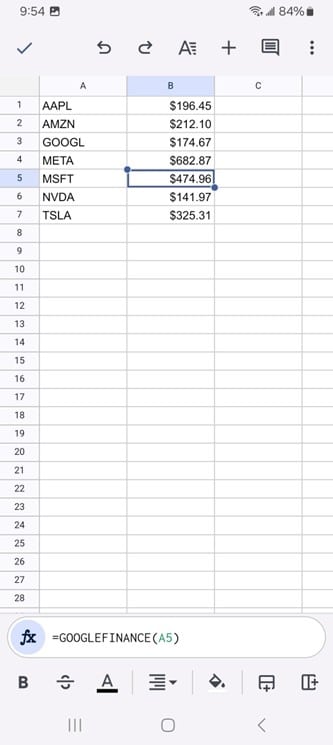
If we click on cell B5, for example, we can see that the formula for Microsoft references the symbol on cell A5.
The googlefinance function in Google Sheets is a powerful tool that allows users to retrieve financial data directly into a spreadsheet.
With a simple formula, investors, analysts, and everyday users can access stock prices and some company fundamentals without needing third-party plugins.
Nothing to download and install.
Everything is in the cloud.
This function can be used for portfolio tracking, backtesting strategies, and financial analysis.
This is just a basic example to get you started.
The googleFinance function has additional parameters that can be supplied to query historical closing prices, the beta of a stock, market cap, P/E ratio, and more.
The reader is encouraged to explore more on their own by reading the documentation of the googefinance function.
We hope you enjoyed this article on how to pull stock prices into a spreadsheet.
If you have any questions, send an email or leave a comment below.
Trade safe!
Disclaimer: The information above is for educational purposes only and should not be treated as investment advice. The strategy presented would not be suitable for investors who are not familiar with exchange traded options. Any readers interested in this strategy should do their own research and seek advice from a licensed financial adviser.