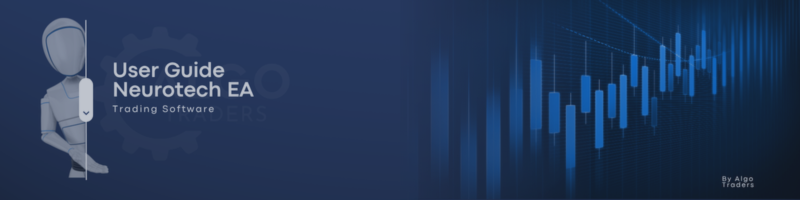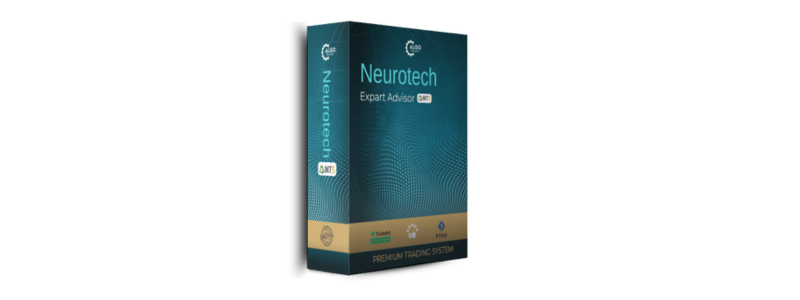
Neurotech EA – Your Complete User Inputs Guide
Are you ready to harness state-of-the-art automated trading with Neurotech EA? Whether you are a seasoned trader or new to Expert Advisors, understanding how to configure your EA’s inputs is key to unlocking its full potential.
In this guide, we break down the Neurotech EA User Inputs with clear descriptions and default values so you can quickly set up the EA tailored to your trading style and risk preferences.
Why Are User Inputs Important?
Every trading strategy requires parameters that govern how trades are executed, how risks are managed, and how information is displayed. Neurotech EA offers you a powerful suite of customizable options to control these aspects
By adjusting these input parameters, you define how the EA behaves in live market conditions, ensuring optimal performance with your preferences in mind.
Neurotech EA Inputs at a Glance
General Settings
- Magic Number – Unique identifier for EA’s trades to avoid conflicts between multiple EAs
Max Spread Points – Maximum allowed spread in points to ensure trades are placed only under favorable spreads
Order Comment – Custom comment attached to every order for easier tracking
Risk Management
Fixed Lot – Value Base lot size for opening new trades
- Use Lot Multiplier – Enable or disable geometric recovery lot sizing
Lot Recovery Factor – Multiplier factor applied on successive trades if enabled
Maximum Lot Size – Maximum allowed lot size
Maximum Orders – Maximum number of simultaneous open positions
- Equity Protect – Equity loss threshold which, once reached, will close all positions (set 0 to disable)
Signal Settings
Neuro Period – Neuro indicator period
- Neuro Shift Indicator – shift value
- Neuro Width Width – multiplier for the Neuro (deviation)
Applied Price Price – type used for calculations (e.g., close price)
- Signal Time Frame – Timeframe for signals (default takes current chart’s timeframe)
- Show Dashboard – Display an on-chart dashboard showing account metrics
Final Thoughts
Understanding and properly setting these inputs lets you tailor Neurotech EA to your unique trading goals, ensuring better control over risk and visibility into your account status through the dashboard.
Feel free to experiment—start with defaults for safety, then optimize gradually as you gain confidence.
Download Neurotech EA Today!
Get started with the latest version of Neurotech EA by downloading it here:
🔗 Get Neurotech EA on MQL5 Market
Join Our Trading Community
For more insights, tutorials, updates, and live trading examples, don’t forget to subscribe to my channel:
🔗 Subscribe to My Trading Channel
If you have questions or want help customizing your input parameters, don’t hesitate to reach out! Happy trading with Neurotech EA.